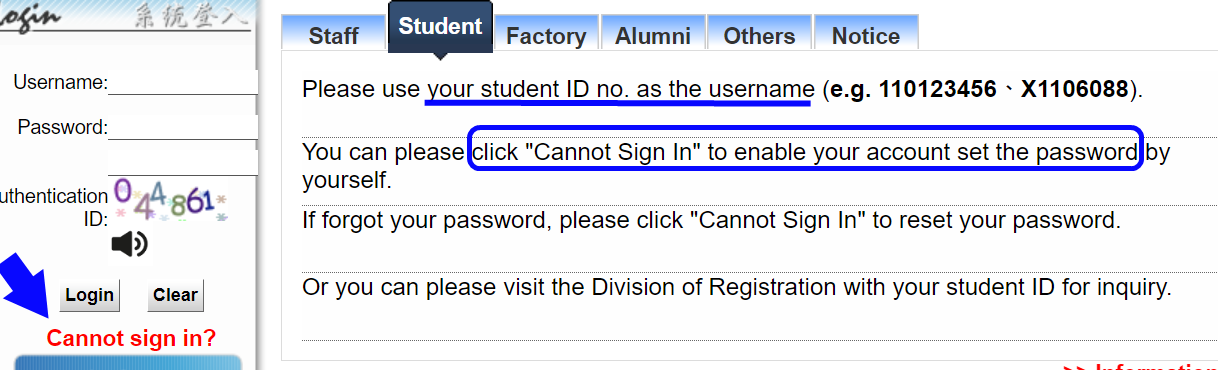Guide to Login, Tentative Schedule, and Course Selection Systems
Login Periods for Different Types of New Students
📌 New students should check the schedule announced by the Registration Division to determine when they can access the Academic Information System.
- Graduate Students (Master’s and PhD): According to the Registration Division, the 2025 Fall Semester admission notifications will be sent via email on July 30. Students may log in only after receiving the notification.
- Undergraduate Freshmen, Transfer Students, Winter Transfer Students, International Students, etc.: Please refer to the Registration Guidelines issued by the Registration Division.
- 2026 Spring Semester New Graduate Student
How to Log in to the Academic Information System
- First-time login: Click “Cannot log in” to activate your account.
- Forgot your password: Click “Cannot log in” to reset your password.
Tentative System
The Tentative System interface is similar to the course selection system. Freshmen can use this system to become familiar with the course selection interface and carry out course planning in advance.
Informal Course Selection System
- No checks are performed for scheduling conflicts, prerequisites, repeated enrollment, or any other course restrictions.
- Available Period: From around 10 days before the 1st course selection period until the end of the add/drop period.
- Access Path: Academic Information System → Tentative Schedule
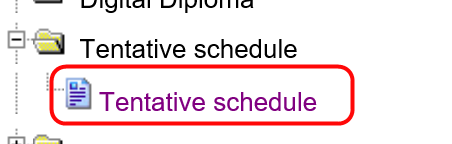
Course Selection System
- System Operating Hours: Daily from 12:00 noon to 9:00 a.m. the next day (System maintenance from 9:00–12:00 noon).
- Course Selection Periods: Scheduled according to the academic calendar.
- Access Path: University Information System → Select Courses
![]()
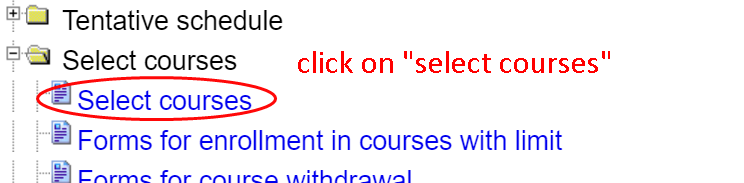
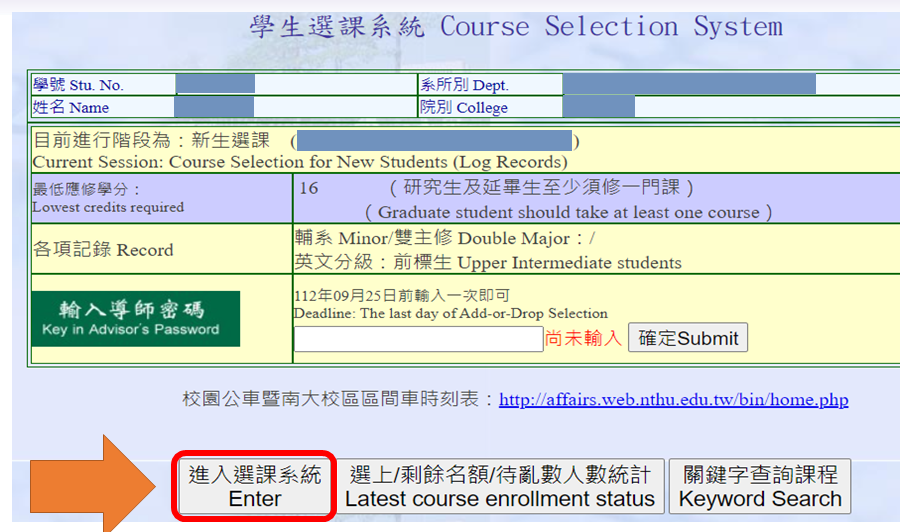
After entering, you will see the following screen:
- Top of the page - Course list and added courses.
- Bottom of the page - Relevant regulations, selected courses, personal schedule.

The top page toolbar includes four query functions:
- Curriculum catalog → This allows you to view all the courses offered in that term.
- Required or optional course list → Viewable by department.
- Print → To print the currently selected courses.
- Courses offered in English → Click to view all English courses for the term.
The query results are displayed below (in the purple box):
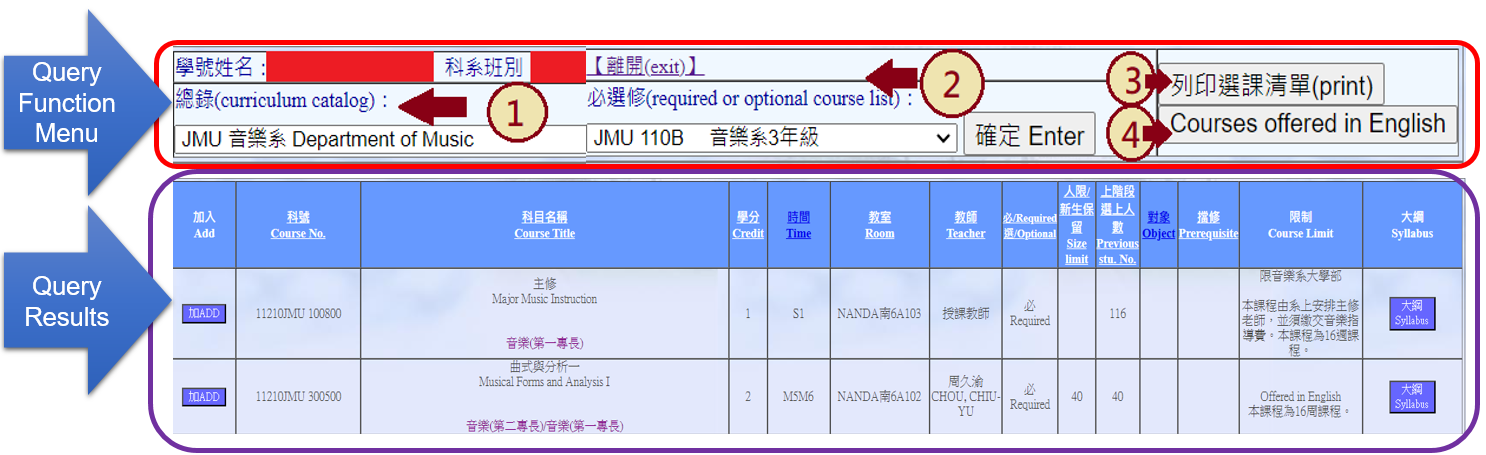
Add Courses: Click "Add" to enroll in the desired courses.
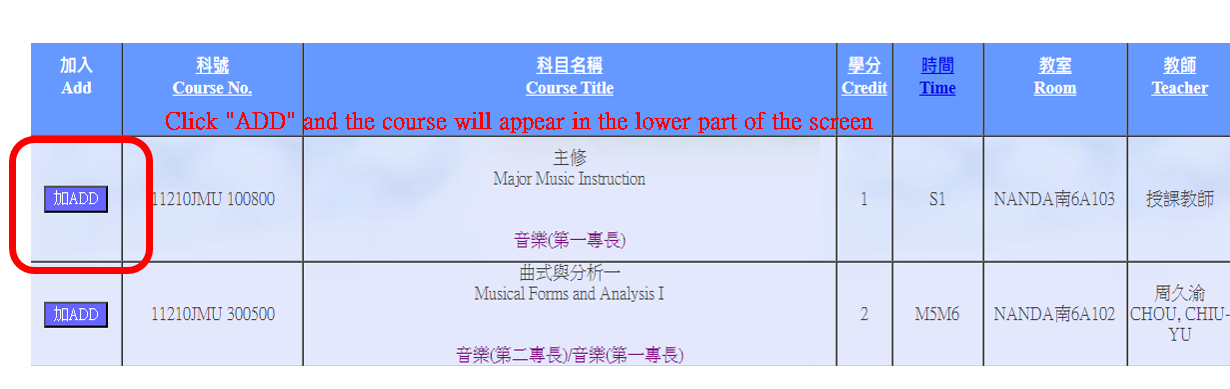
The selected courses will be displayed at the bottom of the page.
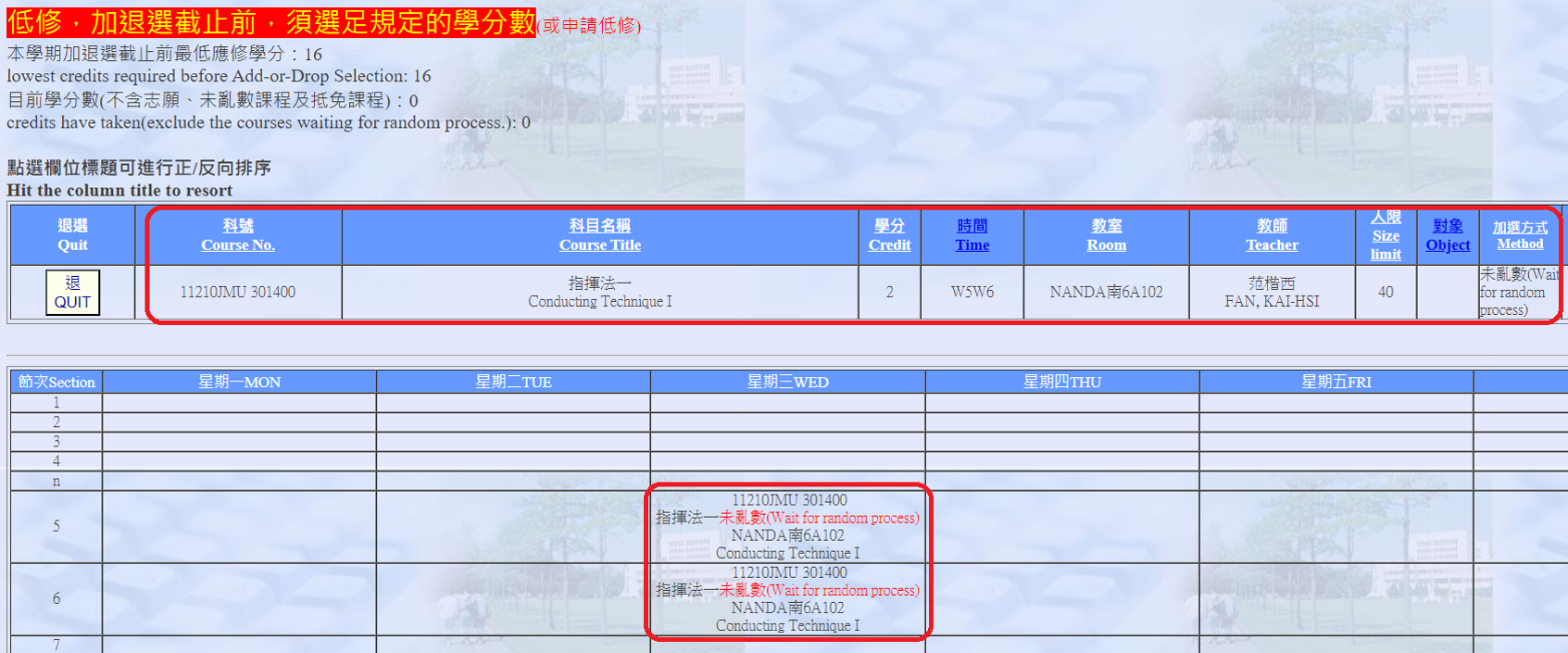
Dropping a Course: After clicking "QUIT", a confirmation message will appear and the course will disappear immediately.
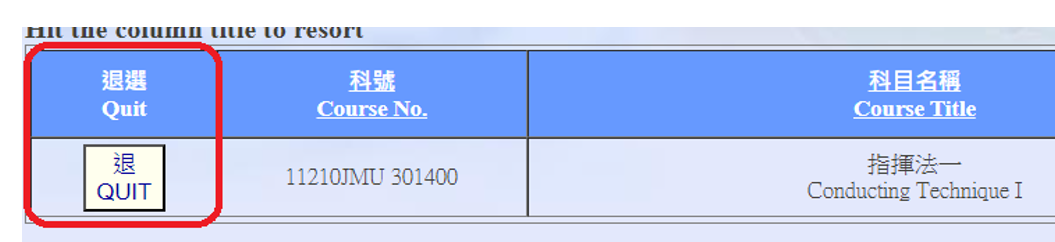
For security reasons, the system will automatically log you out after 30 minutes of inactivity. You may log back in to continue during the course selection period.
System Features & Warnings
- System Checks: The system will automatically check for:
- Schedule conflicts
- Prerequisite issues
- Duplicate course enrollments
- Course restrictions
If any condition is not met, a warning message will appear.
- Lottery for Courses with Enrollment Limits: If you see the message "Pending lottery result", please check the result after the system shutdown period.
- Overload or Underload Warnings: If your credits exceed or fall below the standard:
- A warning will appear at the bottom of the course selection page.
- If you’ve submitted a credit overload/underload application, it will be indicated.