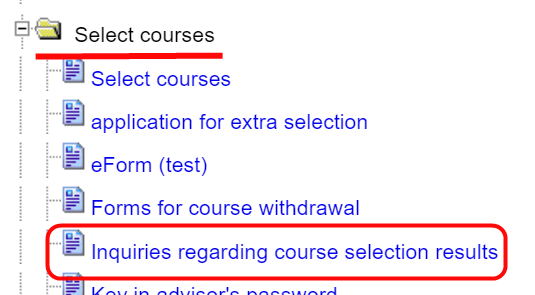Checking the course selection results
Access the Academic Information System to easily check your course selection results. By following the steps below, you'll be able to quickly grasp your course selection status:

Step 1: Accessing the Academic Information System
Step 2: Select the Inquiry Content
On the course selection inquiry page, you will see a drop-down menu with options for different course selection phases. Please select the specific course selection phase you wish to inquire about.
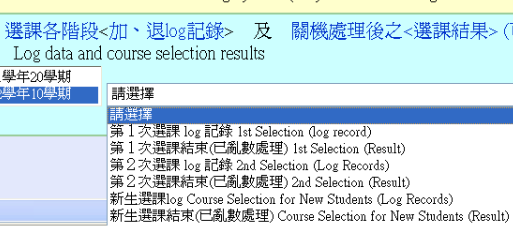
Step 3: Understanding the Difference Between Course Selection Logs and Randomized Processing
Before we dive into the course selection results, let's first understand the difference between "course selection logs" and "randomized processing":
- Course Selection Logs: Each add/drop action taken within the course selection system after entry is recorded by the system, creating course selection logs. These logs document the time and IP address of each add or drop action during each course selection phase.
- Randomized Processing: For courses with limited enrolment, the system will randomly distribute enrolments, and the results will be categorised as "enrolment successful" and "enrolment failed".
Step 4: Understanding Your Course Selection Status
The system displays your course selection results, divided into two sections: "Courses registered for successfully" and "Registration failed". Please note that the course selection status should be checked primarily through the "Course Selection Result Inquiry" and not solely through the teaching platforms such as ILMS / eeclass. This is because instructors and teaching assistants have the authority to add or remove student data within ILMS / eeclass, which may differ from the actual course selection system status.
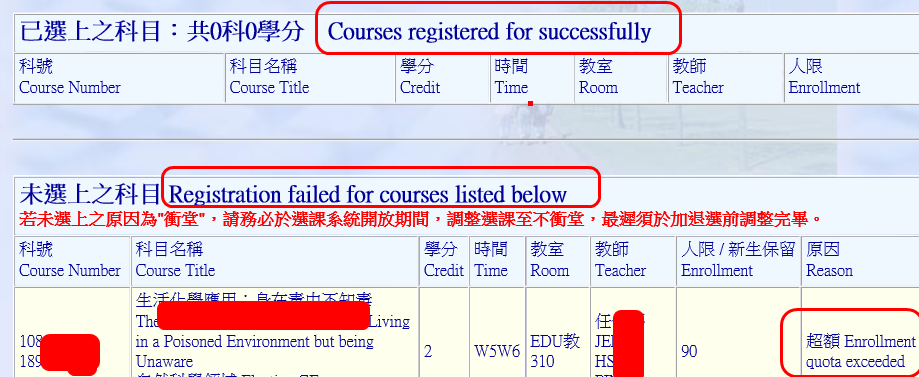
Step 5: Understand why you were not selected
If you have courses that were not selected, the system will give you the following reasons for not being selected:
Quota exceeded: This means that you were not selected in the random draw and the course is already full. Some courses have multiple sections, and while one section may be full, others may still have seats available. You can check the remaining quotas for different courses and choose other options during the next course selection phase.
Schedule Conflict: If a course is marked as "Schedule Conflict" because it was not selected, it means that that the course's timing overlaps with the timing of courses you have already selected. . See step 6 below to resolve this.
Quota Reached: If the reason for not being selected is marked as "Quota Reached," it means that the category of course has reached the maximum number of courses allowed for that semester. For example, if a General Education course is marked as "Quota Reached," it means that you have already reached the maximum number of courses allowed for the semester (3 courses), and additional General Education course requests will not be processed.
Volunteer Schedule Conflicts: When you prioritize classes in your preferences, the system will allow for scheduling conflicts within your preference order if the times of those preferences overlap. Random processing will then follow the order of your preferences. Once a preference is successfully selected, any subsequent preferences that have time overlaps or conflicts with the already selected course will be skipped and marked as "Volunteer Schedule Conflict," indicating a "schedule conflict with the selected course within the same preference group.
Step 6: Manage Schedule Conflicts
If you have courses marked as "Schedule Conflict," it means that the course schedule has changed, resulting in overlapping class times with courses you have already selected. Rest assured, however, that courses with schedule conflicts are temporarily considered "Not Selected. You can simply wait until the next course selection period, drop the conflicting course, and the system will automatically retain the other course. Adjustments must be completed no later than the add/drop period.
Note
During the Add-or-Drop Selection Period, limited enrolment courses are randomly assigned to students each day, and the selection process is not on a first-come, first-served basis. This means that all students have an equal chance of being assigned to limited enrolment courses during this period.
The course selection system will automatically check the prerequisite courses for each course based on the final marks received from the previous semester and make any necessary changes. This ensures that students are eligible to take the courses they have selected and that they have fulfilled the necessary prerequisites.
Please note that the courses displayed in the "Grade Announcement" and "Participants of your selected course" only reflect the previous course selection stage. Courses taken or dropped online are only updated at the end of each course selection period.
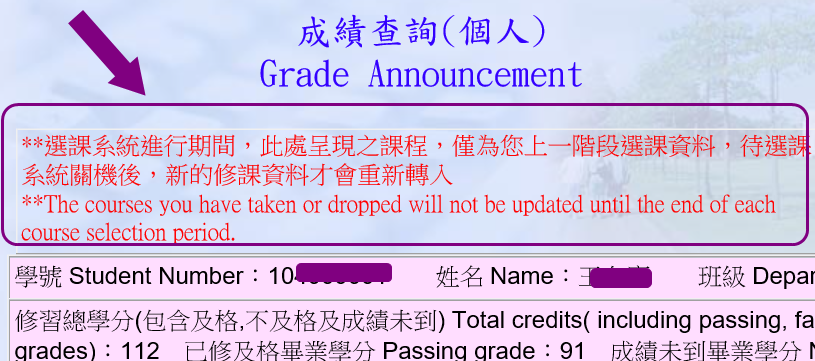
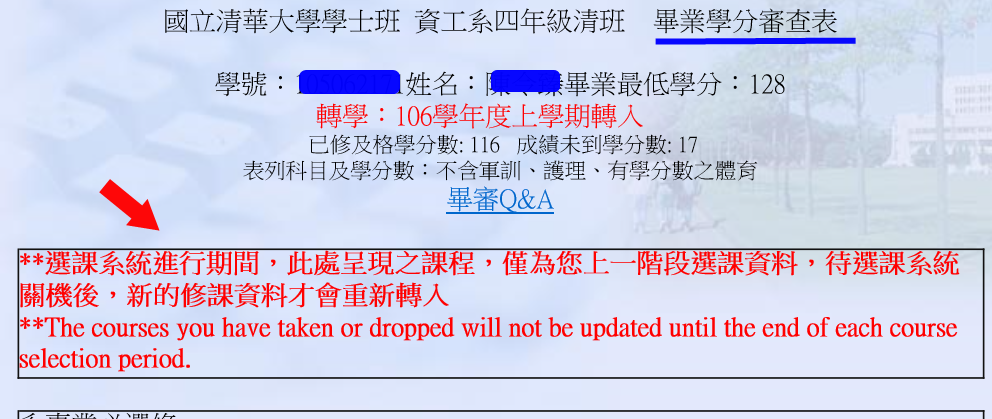
When to log on NTHU eeclass/ elearn system
After enrolling in the course, you can log on to the eeclass/eLearn System the next day to access the course materials.